HUAWEI Account Kit (HMS Core) Quick Start
Account Kit provides you with simple, secure, and quick sign-in and authorization functions. Instead of entering accounts and passwords and waiting for authentication, users can just tap the Sign in with HUAWEI ID button to quickly and securely sign in to your app with their HUAWEI IDs.
Supported Devices
| Platform | Device Type | OS Version | HMS Core (APK) Version |
|---|---|---|---|
| Android | Phone, tablet, HUAWEI Vision, and telematics device | EMUI 3.0 or later and Android 4.4 or later | 4.0.0.300 or later |
| HarmonyOS (Java) | Phone and tablet | HarmonyOS 2.0 or later | 5.0.0.300 or later |
| Telematics device | HarmonyOS 2.0 or later | 6.2.0.300 or later | |
| HUAWEI Vision and smart watch | HarmonyOS 2.0 or later | 6.5.0.300 or later | |
| HarmonyOS (JavaScript) | Phone and tablet | HarmonyOS 2.0 or later | 5.0.0.300 or later |
| Telematics device | HarmonyOS 2.0 or later | 6.2.0.300 or later | |
| HUAWEI Vision and smart watch | HarmonyOS 2.0 or later | 6.5.0.300 or later |
Version Update Description
Latest Version:[3.x] 1.1.2_6.12.0.300
- Improve internal implementation
Account information does not provide accessToken and account content
SDK upgrade to 6.12.0.300
[3.X] 1.0.3_6.11.0.300
- Update the SDK
Enable Account Kit Service
Use Cocos Creator to open the project that needs to be connected to Account Kit.
Click on Panel -> Service in the menu bar to open the Service panel, select Account Kit service to go to the service detail page, and then click on the Enable button in the top right to enable the service.
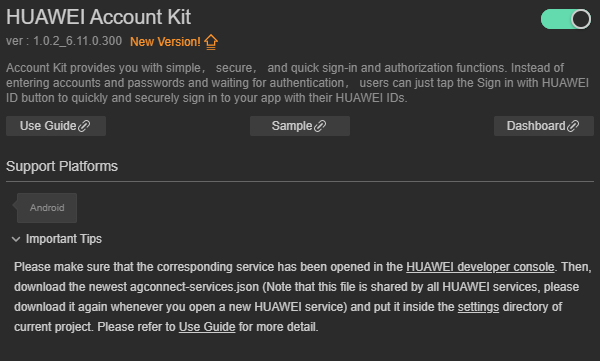
Refer to the Configuring App Information in AppGallery Connect documentation to complete developer registration, app creation, enable Huawei Analysis Service parameter configuration, and enable the API.
Fill in App installation source in "Params Config" of Analytics Kit service panel. For example, if the installation source of the application is Huawei AppGallery, you can fill in AppGallery. The installation source name can contain up to 128 characters, including letters, digits, underscores (_), hyphens (-), and spaces. The name cannot start or end with a space if it contains only digits.
Configs HUAWEI Config File
Most of HUAWEI Services need the agconnect-services.json configuration file. If there are operations such as newly opened services, please update the file in time.
Sign in to AppGallery Connect find your project from the project list and select the app on the project card.
On the Project Setting page, click the configuration file agconnect-services.json to download it. The
agconnect-services.jsonfile must be copied manually to thesettingsdirectory of the project directory after downloading or updating.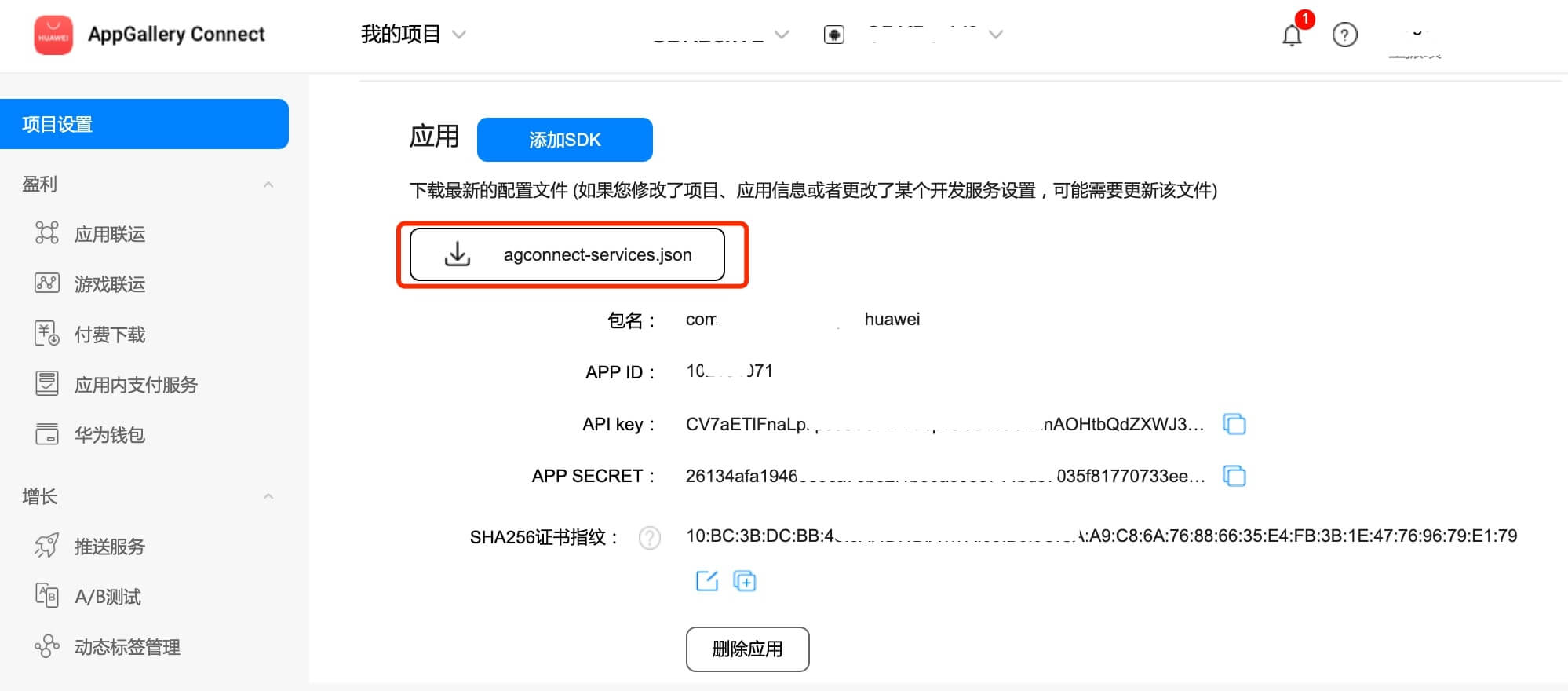
Note:
Please make sure that you have completed the generating/configuring the signing certificate Fingerprint to config the SHA-256 certificate fingerprint.
If the Debug Mode is checked in the Build panel, the developer needs to configure the Keystore signature file in the
app/build.gradlefile of Android Studio.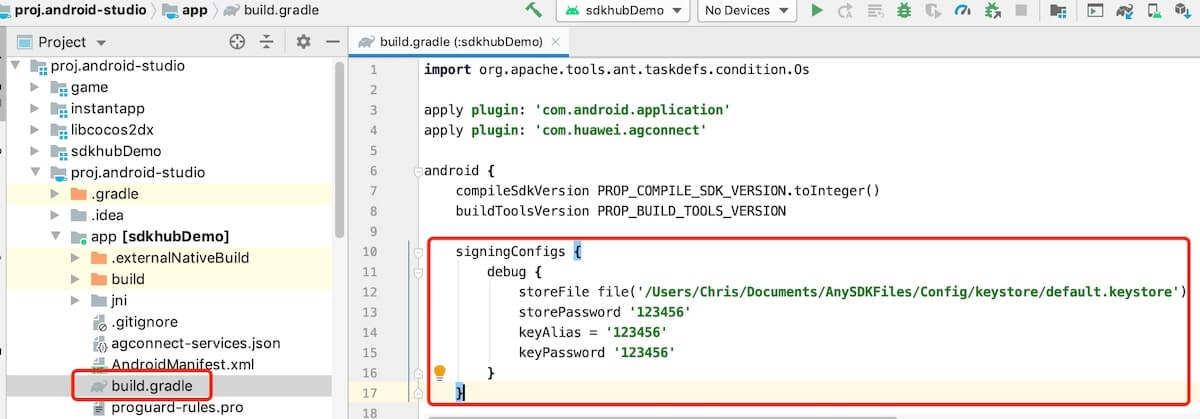
For Creator v2.4.3 and above, if you want to publish to the HUAWEI AppGallery Connect, you can select the downloaded or updated configuration file directly in the Build panel, no need to copy it manually.
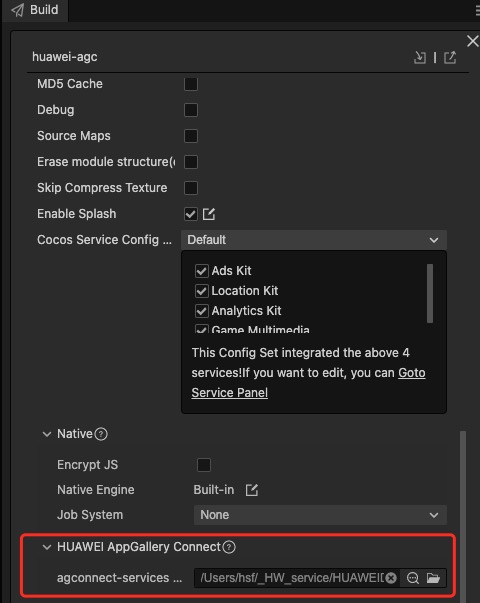
Sample
Developer can get a quick taste of the Location Kit with the sample project.
Click on the Sample button in the Analytics Kit service panel, clone or download, and open the project in Cocos Creator.
After enabling the Analytics Kit service and configuring the HUAWEI configuration file as described above, you can open the Build panel to compile the project by clicking Project -> Build in the Creator editor menu bar. Cocos Creator v2.4.1 and above, you could publish to HUAWEI AppGallery Connect. Below Creator v2.4.1 could publish to the Android platform.
Need to test on Huawei or Honor brand phones with HMS Core service installed.
Once the Sample project is running on the phone, click the Account button on the homepage for testing.
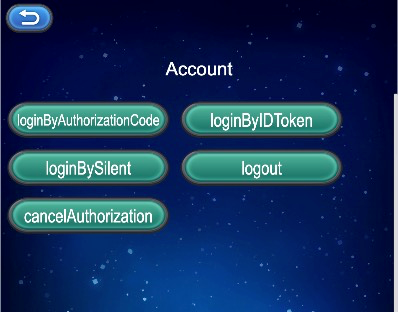
Developer Guide
All of the Ads service apis are asynchronous callbacks. Can usehuawei.hms.ads.adsService.once get single callback, or use huawei.hms.ads.adsService.onto monitor the callback.
Login
login(type: string): void;
Parameter Description
| Parameter | Description |
|---|---|
| type | AuthorizationCode | IDToken | Silent (Details) |
Example
this.account.once(huawei.hms.account.API_EVENT_LIST.loginCallback, (result: huawei.hms.account.ApiCbResult) => {
console.log(result);
}, this)
this.account.login("AuthorizationCode");
Logout
logout(): void;
Example
this.account.once(huawei.hms.account.API_EVENT_LIST.logoutCallback, (result: huawei.hms.account.ApiCbResult) => {
console.log(result);
}, this)
this.account.logout();
Cancel Authorization
cancelAuthorization(): void;
Example
this.account.once(huawei.hms.account.API_EVENT_LIST.cancelAuthorizationCallback, (result: huawei.hms.account.ApiCbResult) => {
console.log(result);
}, this)
this.account.cancelAuthorization();
Else
Detailed functional specifications, please refer to the service directory.